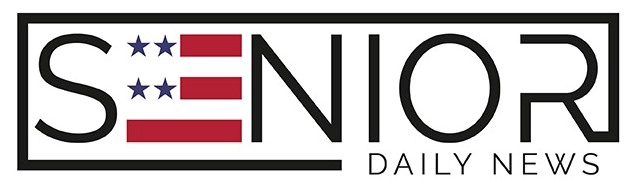iPhone Tips for Seniors: 10 Easy Ways to Make It Simpler to Use

For many seniors in the United States, an iPhone isn’t just a phone—it’s a vital tool for staying connected with family, managing health, and enjoying daily life. But if you’ve ever felt overwhelmed by the tiny icons, endless menus, or frequent updates, you’re not alone. The good news is that Apple includes features specifically designed to make iPhones more senior-friendly. With just a few adjustments, you can turn your device into a simpler, more comfortable companion. This guide will walk you through ten iPhone tips that make everyday use easier, safer, and more enjoyable.
1. Increase Text Size for Better Readability
One of the most common challenges seniors face is reading small text. Fortunately, your iPhone allows you to enlarge text and icons without compromising functionality.
How to do it:
- Go to Settings > Accessibility > Display & Text Size > Larger Text.
- Slide the bar to choose the size that’s most comfortable for your eyes.
- For even larger text, turn on “Larger Accessibility Sizes.”
This simple change can make reading text messages, emails, and menus far less straining, reducing eye fatigue over time.
2. Enable Voice Control for Hands-Free Use
Voice Control is a game-changer if you have arthritis, limited mobility, or simply prefer speaking to typing. With this feature, you can open apps, dictate messages, or even adjust settings without touching the screen.
How to turn it on:
- Go to Settings > Accessibility > Voice Control.
- Toggle it on and follow the prompts to set it up.
Once enabled, you can say commands like “Open Messages,” “Call John,” or “Scroll down.” It’s also a safer option if you’re using your iPhone while cooking, walking, or performing other tasks.
3. Use Magnifier to Zoom In on Fine Details
The built-in Magnifier acts like a digital magnifying glass, letting you zoom in on small print such as medication labels, menus, or product tags in stores.
To activate:
- Go to Settings > Accessibility > Magnifier and toggle it on.
- Triple-press the side button to launch it when needed.
You can adjust brightness and contrast to improve visibility, especially in low-light conditions.
4. Set Up Emergency SOS and Medical ID
In an emergency, your iPhone can literally be a lifesaver. Emergency SOS allows you to quickly call 911, while Medical ID provides first responders with critical health information, such as allergies, medications, and emergency contacts.
To enable:
- Open Health app > Medical ID to fill in health details.
- For SOS, go to Settings > Emergency SOS and enable “Call with Side Button.”
With these settings, help is just a button press away, offering peace of mind for you and your loved ones.
5. Simplify the Home Screen Layout
A cluttered home screen can be confusing. By organizing your most-used apps into one or two pages, you’ll navigate faster and avoid accidental taps.
Tips for simplifying:
- Long-press apps you don’t use and choose “Remove from Home Screen.”
- Group similar apps (like phone, messages, and contacts) into folders labeled clearly.
- Keep essential apps like Phone, Messages, and Camera in the dock for quick access.
A tidy home screen reduces frustration and makes your iPhone easier to operate daily.
6. Use Hearing Aid Compatibility and Sound Settings
For seniors with hearing aids, Apple’s Hearing Aid Compatibility (HAC) ensures clearer calls and notifications. Even without hearing aids, you can enhance sound quality by adjusting audio balance or enabling subtitles.
To access these features:
- Go to Settings > Accessibility > Hearing Devices for pairing options.
- For subtitles, go to Settings > Accessibility > Subtitles & Captioning and turn on “Closed Captions + SDH.”
Clearer sound can make phone calls and videos far more enjoyable, especially for those with mild hearing loss.
7. Activate VoiceOver for Screen Reading
If reading the screen is difficult due to vision issues, VoiceOver can read out text, buttons, and actions aloud. This accessibility tool is highly customizable and supports gestures for navigating without looking at the screen.
How to enable VoiceOver:
- Go to Settings > Accessibility > VoiceOver and toggle it on.
- Adjust speaking rate and verbosity to match your comfort level.
VoiceOver is ideal for seniors with limited vision or those who prefer auditory guidance.
8. Turn On “Find My iPhone” for Security
Losing a phone is stressful, but the “Find My iPhone” feature can locate your device on a map, play a sound to help you find it nearby, or remotely lock it to protect personal data.
To set it up:
- Go to Settings > [Your Name] > Find My > Find My iPhone and turn it on.
- Ensure “Send Last Location” is also enabled for added security.
This feature is especially useful for seniors who travel frequently or occasionally misplace their phones at home.
9. Enable AssistiveTouch for Easy Navigation
AssistiveTouch adds a floating button to your screen that provides shortcuts to common functions like volume control, taking screenshots, or locking the screen—all without pressing physical buttons.
How to activate:
- Go to Settings > Accessibility > Touch > AssistiveTouch and toggle it on.
This is particularly helpful if pressing buttons is difficult due to joint pain or hand weakness.
10. Schedule Automatic Updates and Backups
Keeping your iPhone updated ensures it runs smoothly and securely. Automatic updates save you the hassle of remembering to check for new versions.
To enable automatic updates:
- Go to Settings > General > Software Update > Automatic Updates and turn it on.
- For backups, enable iCloud Backup under Settings > [Your Name] > iCloud > iCloud Backup.
These steps safeguard your data and keep your iPhone performing at its best.
Additional Tips for a Smoother iPhone Experience
- Reduce Motion Effects: Lower animations to prevent dizziness under Settings > Accessibility > Motion.
- Use “Do Not Disturb” at Night: Silence calls and notifications during sleep.
- Enable Battery Health Notifications: Monitor your battery’s condition under Settings > Battery > Battery Health.
- Consider a Case with a Stand: Makes video calls and reading more comfortable.
These extra touches create a senior-friendly iPhone experience that prioritizes comfort and ease of use.
FAQs About iPhone Tips for Seniors
1. Do I need to buy special apps for accessibility?
No, most senior-friendly features—like Voice Control, Magnifier, and AssistiveTouch—are already built into the iPhone at no extra cost.
2. Which iPhone model is best for seniors?
Models like the iPhone SE or iPhone 13/14 offer great performance at a reasonable price. Larger screens on the Plus or Pro Max models can also help with readability.
3. How can I make my iPhone battery last longer?
Lower screen brightness, close unused apps, and enable Low Power Mode to extend battery life during the day.
4. What should I do if I forget my Apple ID password?
Use the “Forgot Password” option on the sign-in screen or visit Apple’s website. Keeping passwords written down in a secure place is also a good idea for seniors.
5. Can I use these tips even if I’m new to smartphones?
Absolutely. These iPhone tips are designed to be simple and beginner-friendly, helping new users feel confident using their phones.
Image Source: Canva