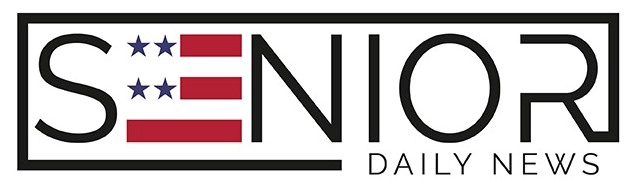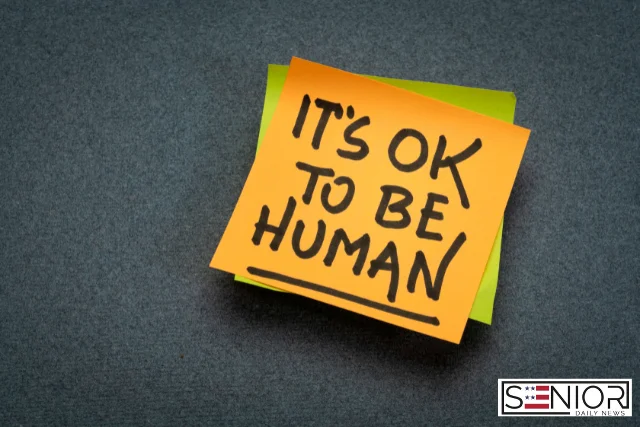How to Set Up & Use Telemedicine Services: A Complete Guide

As technology continues to improve, healthcare is becoming more accessible than ever—right from the comfort of your own home! Telemedicine allows you to speak with doctors, nurses, or specialists using a smartphone, tablet, or computer. It’s safe, simple, and a great way to stay on top of your health without having to leave the house.
Whether you’re new to the idea or just need a little help getting started, this guide will walk you through how to set up and use telemedicine step by step.
What is Telemedicine?
Telemedicine is the use of video calls, phone calls, or apps to get medical care without visiting a clinic or hospital. It’s ideal for things like:
- Routine checkups
- Prescription refills
- Follow-up visits
- Managing chronic conditions (like diabetes or high blood pressure)
- Non-emergency concerns
Step 1: Choose a Telemedicine Provider
You may already have access to telemedicine through:
- Your current doctor’s office or health system
- Medicare or your insurance plan
- Apps or services like Teladoc, Amwell, or MDLIVE
Tip: Call your doctor’s office or health insurance provider and ask, “Do you offer telemedicine appointments, and how can I sign up?”
Step 2: Get the Right Device
You’ll need one of the following:
- Smartphone (iPhone or Android)
- Tablet (like an iPad)
- Computer or laptop with a camera and microphone
Make sure your device is charged and has a strong internet connection (Wi-Fi is best).
Step 3: Download the App or Access the Website
If your doctor uses a telemedicine app, download it from the App Store (Apple) or Google Play (Android). Common apps include:
- MyChart
- Teladoc
- Zoom for Healthcare
Or, your provider might send you a secure link to a video appointment.
Step 4: Create Your Account
When signing up, you’ll usually be asked for:
- Your name, date of birth, and contact info
- Insurance information (if you have any)
- A secure password for your account
Tip: Write down your username and password somewhere safe so you don’t forget it.
Step 5: Schedule Your Appointment
Use the app or website to:
- Choose the type of visit (e.g., general consultation or prescription refill)
- Pick a date and time that works for you
- Add any notes or questions you want to ask the doctor
You may get a reminder via email or text before your appointment.
Step 6: Have Your Telemedicine Visit
Before your appointment:
- Find a quiet, well-lit room
- Have a list of your symptoms, medications, and questions ready
- Keep your phone or device propped up for hands-free use
Your doctor will appear on screen and talk to you just like in a regular visit. They can offer advice, diagnose problems, and even send prescriptions to your pharmacy.
Step 7: After the Appointment
Once your virtual visit is done:
- Check your email or app for any follow-up notes
- Pick up any prescriptions
- Schedule your next appointment if needed
If you have trouble understanding anything, don’t hesitate to call the provider’s office—they’re there to help.
📌Final Tips for Seniors
- Ask for help from a family member or friend if you’re unsure about the tech side.
- Use a stand or holder for your phone or tablet to keep it steady.
- Keep a notebook nearby to jot down instructions from your doctor.
- Check with Medicare: Many telemedicine services are covered under Medicare Part B.
❤️ Stay Connected, Stay Healthy
Telemedicine is a safe, convenient, and stress-free way to care for your health—especially if getting out of the house is difficult. Once you’ve tried it, you might wonder why you didn’t start sooner!
If you’ve used telemedicine before, we’d love to hear your experience. Share your story in the comments below!
Photo by Photo By: Kaboompics.com: https://www.pexels.com/photo/a-female-doctor-having-a-video-call-7195310/