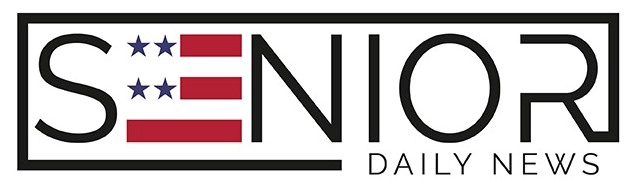How to Set Up a Password Manager (Senior Guide)

In today’s digital world, we rely on passwords more than ever—for emails, online banking, healthcare portals, shopping, and even social media. For seniors, managing dozens of passwords can feel overwhelming, especially when each site has different rules and security requirements.
Enter the password manager—a simple, secure tool that stores all your passwords in one place so you don’t have to remember them all. It’s like having a digital notebook that automatically fills in your login details, but it’s protected by military-grade security.
This guide walks you through what a password manager is, why you need one, and how to set it up easily—even if you’re not tech-savvy.
What Is a Password Manager?
A password manager is a secure software application that:
- Stores your login credentials (username and password) for websites and apps.
- Fills in those credentials automatically when you visit a login page.
- Helps you generate strong, unique passwords.
- Keeps all your passwords safe behind one master password—the only one you need to remember.
Some popular password managers include:
- 1Password
- LastPass
- Bitwarden
- Dashlane
- Keeper
Many of them work on smartphones, tablets, and computers—and they can even sync across devices.
Why Seniors Should Use a Password Manager
1. Memory-Friendly
No need to remember dozens of different passwords. Just one strong master password is all you need.
2. Better Security
Password managers create strong, unique passwords for each account, reducing your risk of being hacked.
3. Convenience
With autofill features, you won’t waste time typing or resetting forgotten passwords.
4. Protection from Scams
Some managers detect fake websites and phishing attacks, keeping you from entering your information in the wrong place.
Choosing the Right Password Manager
When picking a password manager, consider:
- Ease of use: Is the interface senior-friendly?
- Device compatibility: Does it work on your phone, tablet, and computer?
- Security: Does it use encryption and offer two-factor authentication (2FA)?
- Price: Many have free versions, but paid versions offer more features.
Here’s a simple comparison:
| Password Manager | Free Version | Works on All Devices | Easy to Use | Extra Notes |
|---|---|---|---|---|
| 1Password | No | Yes | Yes | Great support, no free plan |
| Bitwarden | Yes | Yes | Yes | Open-source, very secure |
| Dashlane | Yes (limited) | Yes | Yes | Includes a VPN in premium |
| LastPass | Yes | Yes | Moderate | Popular, had a security breach in 2022 |
| Keeper | No | Yes | Yes | High security, good for families |
For seniors just starting, Bitwarden or 1Password are excellent user-friendly options.
How to Set Up a Password Manager (Step-by-Step)
We’ll use Bitwarden as an example because it’s secure, free, and easy to use.
Step 1: Go to the Website
Visit bitwarden.com and click “Get Started”.
Step 2: Create an Account
- Enter your email address.
- Create a strong master password. This should be something memorable to you but hard for others to guess.
- Example: Use a phrase like RedTulip!Walking2025
- Write down your master password and store it in a safe place.
✅ Tip: Don’t reuse a password from another site as your master password.
Step 3: Download the App
Install Bitwarden on your:
- Computer (Windows or Mac)
- Smartphone (Apple or Android)
- Browser (Chrome, Safari, Firefox, etc.)
It will ask you to log in using your email and master password.
Step 4: Add Your First Password
Once inside:
- Click “Add Item”
- Enter the name of the site (e.g., Gmail)
- Type in your username/email and password for that account
- Save it
Now, the next time you visit Gmail, Bitwarden will offer to fill in your login info automatically.
Step 5: Import Existing Passwords (Optional)
Most browsers (like Chrome) save your passwords. Bitwarden lets you import these easily:
- Go to your browser settings and export saved passwords (as a CSV file)
- In Bitwarden, go to Tools > Import Data and upload the file
⚠️ Only do this if you trust the computer and are in a safe environment.
Step 6: Use the Autofill Feature
Install the Bitwarden browser extension for Chrome or Safari. This adds a small icon in your toolbar.
- Visit a login page (like Amazon or your bank)
- Click the icon, and select the saved login
- Bitwarden fills it in for you—like magic!
Bonus Features to Consider
- Password Generator: Create random, strong passwords automatically
- Two-Factor Authentication (2FA): Adds an extra layer of security
- Secure Notes: Store medical info, bank PINs, or insurance numbers
- Emergency Access: Let a trusted family member access your account in emergencies
Common Concerns Seniors Have
“What if I forget my master password?”
Some managers let you set recovery options. If not, write it down and keep it in a fireproof box or give a copy to someone you trust.
“Can I trust the cloud?”
Password managers encrypt your data before it leaves your device. Even the company can’t read your passwords.
“Will it work on my phone?”
Yes! Most work on Android and iPhones. You can log in with Face ID or fingerprint for quick access.
Tips for Success
- Practice with 1 or 2 accounts first (like your email and Facebook).
- Keep your master password safe—never share it via text or email.
- Turn on auto-lock: This ensures your vault closes when not in use.
- Stay updated: Always run the latest version of the app or browser extension.
Image Designed Used Canva