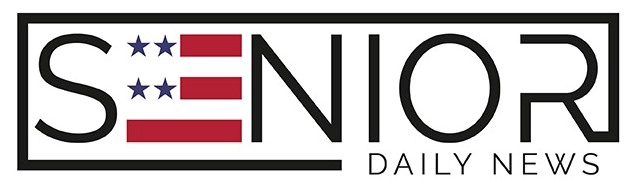How to Seamlessly Switch from Android to iPhone (or Vice Versa)

Making the switch between Android and iPhone (or vice versa) can feel like a big leap, especially when you’re comfortable with the operating system you’ve used for years. Whether you’re drawn to the sleek design of the iPhone or the customizability of Android, moving your data, apps, and preferences doesn’t have to be complicated. With the right tools and guidance, you can switch between platforms smoothly and enjoy a fresh start with minimal disruption.
In this comprehensive guide, we’ll walk you through how to switch from Android to iPhone and from iPhone to Android while keeping your photos, contacts, messages, apps, and settings intact.
Why People Switch Between Android and iPhone
People change mobile platforms for various reasons:
- User Experience: Some prefer iOS’s simplicity; others enjoy Android’s flexibility.
- Device Options: Android offers a wide variety of brands and models, while iPhone users may appreciate the seamless Apple ecosystem.
- Features: Switching may be motivated by camera quality, app exclusivity, or better battery life.
- Budget: Android covers a broader price range, while iPhones are often seen as a premium option.
Whatever your reason, you deserve a hassle-free transition.
Switching from Android to iPhone
Step 1: Prepare Your Android Phone
Before anything else, ensure your Android phone is updated to the latest version of Android. Connect it to Wi-Fi and fully charge both devices.
Step 2: Download “Move to iOS” App
Apple’s free “Move to iOS” app is available on the Google Play Store. This tool securely transfers your data from Android to iPhone.
Step 3: Set Up Your iPhone
While setting up your new iPhone, choose “Move Data from Android” when prompted. Open the Move to iOS app on your Android phone, accept the terms, and enter the code displayed on the iPhone.
Step 4: Transfer Data
You can transfer the following:
- Contacts
- Message history
- Photos and videos
- Web bookmarks
- Calendars
- Mail accounts
Note: Apps will not transfer, but iOS will suggest similar apps during setup.
Step 5: Finalize and Reinstall Apps
Once your data is transferred, download your apps from the App Store and log in as needed. Double-check that all your files and information are present.
Switching from iPhone to Android
Step 1: Back Up Your iPhone Data
Use iCloud or iTunes to back up your data:
- iCloud: Go to Settings > [your name] > iCloud > iCloud Backup > Back Up Now.
- iTunes: Connect your iPhone to a computer and back up your data manually.
Step 2: Set Up Your Android Phone
During setup, you’ll be prompted to copy data from your old device. Use a cable or Wi-Fi to connect your iPhone.
Step 3: Use “Switch to Android” App
Google provides the “Switch to Android” app for iPhones, making data transfer easier. It can move your:
- Contacts
- Photos and videos
- Calendar events
- Text messages (in some cases)
Step 4: Transfer WhatsApp Chats (Optional)
WhatsApp now supports chat migration from iPhone to Android (and vice versa) for most devices. Use the WhatsApp settings to initiate the process.
Step 5: Sync iCloud Content to Google
To sync iCloud content:
- Export contacts from iCloud to Google Contacts.
- Use Google Photos to back up and access your pictures.
- Download Google Calendar and sign in to sync events.
Essential Tips for a Smooth Transition
1. Organize Before You Move
Delete unwanted files, photos, and apps before transferring. A clean device is easier to migrate.
2. Use Cloud Services
Google Drive, iCloud, and OneDrive can simplify the transition by making your data accessible from both platforms.
3. Passwords and Logins
Make sure you know your login credentials for Apple ID, Google Account, and any apps you frequently use.
4. Check App Availability
Not all apps exist on both platforms. Research alternatives or see if your favorite apps support both systems.
5. Reconnect Your Wearables
Smartwatches and fitness trackers often need to be reset and re-paired with your new device.
Handling Purchases and Subscriptions
Paid Apps: App purchases generally don’t transfer between platforms. You may need to repurchase on the new platform.
Music and Media: Use streaming apps like Spotify or YouTube Music to retain your playlists. iTunes users can use Apple Music on Android.
E-books: Kindle and Google Play Books allow cross-platform access, while Apple Books does not.
Subscriptions: Cancel platform-specific subscriptions and re-subscribe on the new platform if needed.
Security and Privacy Considerations
- Two-Factor Authentication: Update your authentication settings to reflect the new device.
- Factory Reset Old Phone: Once you’ve successfully moved data, reset your old device to protect your personal information.
FAQs About Switching Between Android and iPhone
Q: Will I lose my contacts during the switch? A: No, if you use the appropriate transfer apps and sync methods, your contacts will move safely.
Q: Can I transfer my text messages? A: Yes, apps like Move to iOS and Switch to Android support SMS migration, depending on device compatibility.
Q: Do I need a SIM card for both devices? A: It’s recommended to insert your active SIM into the new device to activate messaging and data services.
Q: What about my photos and videos? A: Both Apple and Google have cloud solutions (iCloud Photos and Google Photos) to back up and transfer media.
Q: How long does the transfer process take? A: Typically, 30 minutes to an hour, depending on data size and connection method.
Image Designed Using Canva