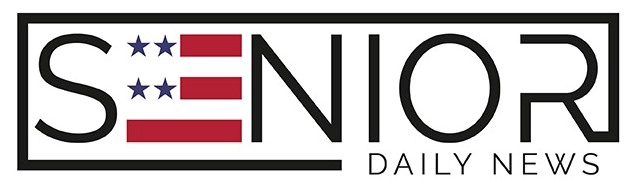Unlocking Google’s Full Potential: A Guide for Smart Searching

Google is more than just a website—it’s a powerful tool that can help you find just about anything in seconds. Whether you’re looking for a long-lost recipe, the phone number for a local dentist, or answers to health questions, Google likely holds the answer. But are you getting the best results? Or are you sifting through too many irrelevant pages? That’s where smart searching comes in.
As a senior, learning a few simple search tricks can make your time online more efficient, productive, and enjoyable. Whether you’re brand new to Google or use it daily, this guide will walk you through techniques to refine your searches, find trustworthy information, and make the internet work for you.
Why Smart Searching Matters
Let’s face it—there’s a lot of information on the internet. Some of it’s helpful, some of it’s junk, and some of it can be misleading. When you practice smart searching, you’re not just typing in a question and hoping for the best. You’re guiding Google to understand exactly what you’re looking for.
Smart searching saves time, reduces frustration, and helps you avoid fake news, scams, and misinformation. It’s especially important for seniors looking up things like medical advice, financial topics, or news.
Getting Started: Understanding the Google Search Page
When you type something into Google and hit “Enter,” you’re taken to a results page. Here’s a quick breakdown of what you might see:
- Sponsored Ads: These appear at the very top and bottom of the page and are labeled “Ad.”
- Featured Snippets: A box at the top with a quick answer to your question.
- Organic Results: Websites that Google ranks as relevant (not paid ads).
- Related Questions: A helpful section called “People also ask” with common follow-up questions.
Knowing what each section is helps you spot the most useful information and skip over unnecessary clutter.
Smart Searching Tip #1: Use Specific Keywords
Instead of typing, “health,” try something like “best low-sodium foods for seniors with high blood pressure.” The more specific your words, the better your results.
Example:
- Instead of: “knee pain”
- Try: “best exercises for knee pain relief for seniors”
By being specific, you’re helping Google narrow down the millions of results to the ones most helpful to you.
Smart Searching Tip #2: Use Quotation Marks
If you’re looking for an exact phrase, use quotation marks around your words. This tells Google to only show pages with that exact phrase.
Example:
- Searching: “best walking shoes for seniors”
- Google will only show results that include those exact words in that order.
It’s especially useful when searching for quotes, book titles, or specific product names.
Smart Searching Tip #3: Use a Minus Sign to Exclude Words
If you’re getting results that include things you don’t want, you can remove them using a minus sign.
Example:
- Searching: “apple pie recipe -crust”
- This will show recipes that don’t include crust (handy if you’re looking for crustless options).
This is a key part of smart searching—knowing how to clean up your results and focus only on what you need.
Smart Searching Tip #4: Add “Site:” to Search One Website
Want to find something on a specific site like AARP, Mayo Clinic, or YouTube? Use the site: function.
Example:
- “arthritis exercises site:mayoclinic.org”
- This will search only within the Mayo Clinic website.
This works great when you trust a source and only want results from there.
Smart Searching Tip #5: Use Google Like a Calculator or Dictionary
Google can do more than search—it can do quick tasks right in the search bar:
- Math: Type “245 + 317” and get the answer instantly.
- Conversions: Try “50°F to Celsius” or “1 cup to ounces.”
- Definitions: Type “define:inflammation” to get a quick definition.
- Weather: Try “weather in Phoenix tomorrow.”
These are simple ways to practice smart searching daily.
Smart Searching Tip #6: Use “AND” and “OR” to Expand or Narrow Results
Google usually assumes you want all the words you type, but you can guide it using AND or OR:
- “arthritis AND exercise” – Shows pages that contain both terms.
- “arthritis OR bursitis” – Shows pages with either term.
This is useful when comparing options or combining topics.
Smart Searching Tip #7: Look for Trusted Sources
When it comes to health, money, or news, always aim for reliable websites. Here are a few senior-friendly trusted sources:
- Health: mayoclinic.org, nih.gov, clevelandclinic.org
- Financial: aarp.org, ssa.gov, irs.gov
- Technology Help: techboomers.com, seniorplanet.org
Smart searching means not just finding an answer—but finding the right answer.
Smart Searching Tip #8: Use Voice Search on Mobile Devices
If typing is difficult, use voice search. Just tap the little microphone icon in the Google app or on your Android/iPhone keyboard.
Say something like:
“Show me easy low-impact workouts for seniors”
Google will process your words and show relevant results.
This tool is especially helpful for seniors with arthritis, vision difficulties, or hand tremors.
Smart Searching Tip #9: Explore Google’s Tools
Once you’ve searched for something, look just below the search bar. You’ll often see tabs like:
- Images – Great for finding pictures or visual examples.
- News – See recent stories or current events.
- Videos – Watch how-to videos or tutorials.
- Shopping – Find and compare products.
This can make it easier to get exactly what you’re looking for with fewer clicks.
Smart Searching Tip #10: Use Search Shortcuts
Here are a few helpful search shortcuts:
- Timer: Type “set timer for 20 minutes”
- Flights: Type “flights from Atlanta to Chicago”
- Stock Info: Type the company symbol like “AAPL” for Apple stock
- Translate: Type “translate good morning to Spanish”
These shortcuts are part of becoming a smart searching pro!
Common Mistakes to Avoid
Even with these tips, it’s easy to fall into some common traps. Here’s what to avoid:
- Clicking the first result without checking the source
Not all top results are trustworthy—look for recognizable websites. - Using too many vague words
Phrases like “things to help me” or “stuff about” will produce cluttered results. - Ignoring the date of an article
Especially for health or tech info, look for recent content (within the past 1–2 years).
FAQs About Smart Searching on Google
Is it safe for seniors to use Google for health advice?
Google is a great starting point, but it’s important to get information from reliable websites like Mayo Clinic, NIH, or your own doctor. Use smart searching to avoid scams or outdated info.
Can I learn how to search better without a class?
Absolutely. Practice makes perfect. Try the tips in this article and experiment with different searches. You’ll learn quickly!
What’s the best way to search on a smartphone?
Use the Google app or your browser. Voice search is especially handy on phones and tablets.
Is it free to use Google’s tools and tricks?
Yes, everything mentioned here—calculators, definitions, filters, and shortcuts—is completely free.
Can I bookmark helpful websites I find through smart searching?
Yes! On your browser, click the star icon near the URL or use Ctrl+D to bookmark. Create folders like “Health,” “Recipes,” or “Tech Tips” for easy access later.
Image Source: Canva